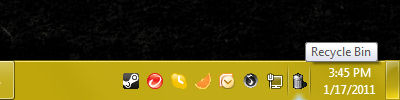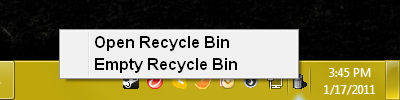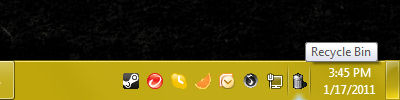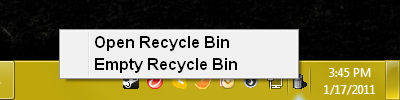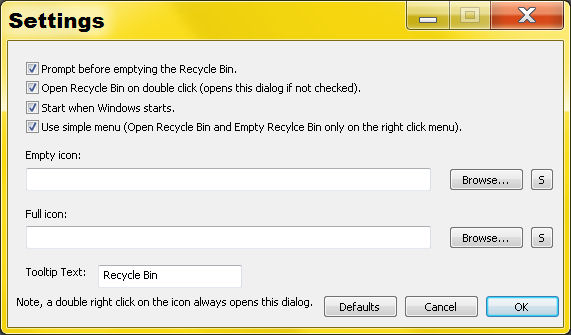CornerBin
The system tray Recycle Bin
Author: Blaine Myers
Company: Beem Software (http://www.beemsoft.com)
Version: 1.0.0.1
Date: January 15, 2011
Licence: GNU General Public License (GPL) (http://www.gnu.org/licenses/gpl.html)
Site: http://cornerbin.sourceforge.net
Download: https://sourceforge.net/projects/cornerbin/
Inquiries: Contact Beem Software ("CornerBin" should be specified in the subject line.)
Download the Latest Version
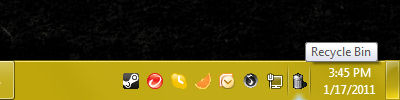
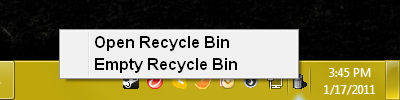
Purpose
Some Windows users prefer not to have icons cluttering the desktop for
various reasons. One obvious reason being that there are applications open on
the desktop which make it difficult to get to the various icons. CornerBin fixes
this problem by allowing users to have a small icon in the system tray with the
same functionality of the Recycle Bin.
Usage
After running corner bin an icon for the application will appear in the
system tray (the location on the taskbar that usually contains the icon for
network connectivity, volume control, etc).
A right click on the icon brings up a context menu with the following options:
- Open Recycle Bin - Opens the Recycle Bin folder in a new window.
- Empty Recycle Bin - Empties the contents of the Recycle Bin.
- Settings... - Opens a settings dialog box which allows the user to
change various options.
- Quit - Terminates the CornerBin application.
The user may also double click the icon with the left mouse button. This opens
the Recycle Bin folder in a new window. (The same effect as selecting Open
Recycle Bin from the context menu.)
Settings
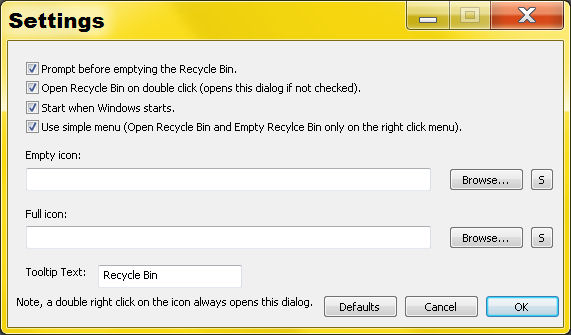 There are various options for the user to customize the CornerBin application.
These options are found in the settings dialog box. Note that all settings are
per-user, that means the settings do not affect other Windows user accounts that
may be using the application. Each option is explained:
There are various options for the user to customize the CornerBin application.
These options are found in the settings dialog box. Note that all settings are
per-user, that means the settings do not affect other Windows user accounts that
may be using the application. Each option is explained:
[ ] Prompt before emptying the Recycle Bin
When checked the user will be asked if they are sure they want to empty the
Recycle Bin before it's contents are permanently deleted.
[ ] Open Recycle Bin on double click
When checked, double clicking the icon with the left mouse button opens the
folder for the Recycle Bin. When not checked, double clicking the icon opens
the settings dialog box.
[ ] Start when Windows start
When checked, CornerBin will start whenever the user logs on. Note that this
is a per user setting. If one user has this option checked, CornerBin will
start whenever they log on, but it will not affect the usage of this
application on other user accounts. (This is especially useful because one
user may wish to use CornerBin, while another one wants thier desktop free
of icons.)
[ ] Use simple menu
When this option is checked, the context menu that appears when right clicking
the icon will display only the "Open Recycle Bin" and "Empty Recycle Bin" options.
This is beneficial once you are satisfied with your chosen settings. With this
option selected and the start when windows starts option selected, CornerBin will
basically act like the original Windows Recycle Bin, except that it is much
smaller and out of the way.
Note that double right clicking on the icon will open the options dialog.
Empty icon filename
The user may browse their computer and select any icon that they would like to appear
in the system tray when the Recycle Bin is empty. The button with the 'S' label next
to the browse button will set the icon to the current icon selected for the Recycle
Bin. If the text field is blank, a default icon will be used.
Full icon filename
This works the same as the Empty icon filename.
Tooltip Text
This text can be whatever message the user would like to appear when the mouse hovers
over the CornerBin icon. By default it is "Recycle Bin", but if a user prefers it to
use the text "Trash Bin" they could so change it. Or change it to whatever they want.
Additional Information
This application is open source, so it may be modified, udpated, patched, or otherwise
developed. The main page for this open source product is listed above, any specific
inquiries may be address to http://www.beemsoft.com/home/index.php?content=contact but
there are no guarantees that they will be address.